
This feature needs to be enabled in the System INI by setting the flag MS_MULTI_CONTACT to Y. See this field description under System.
(continued from Sub Total Costs)
Multi Contact Supplier Messaging allows a fax or email to be sent to a range of suppliers, based on Supplier Name & Address Details and Supplier Analysis Details.
This feature can be used where a generic “to be advised” (e.g. Accommodation) product is placed in the booking. The settings in the product and supplier can be used to send messages to a number of suppliers whose selected setting(s) match those of the generic product.
|
|
This feature needs to be enabled in the System INI by setting the flag MS_MULTI_CONTACT to Y. See this field description under System. |
Screen Shot 228: Multi Contact Message Supplier Fields (1)
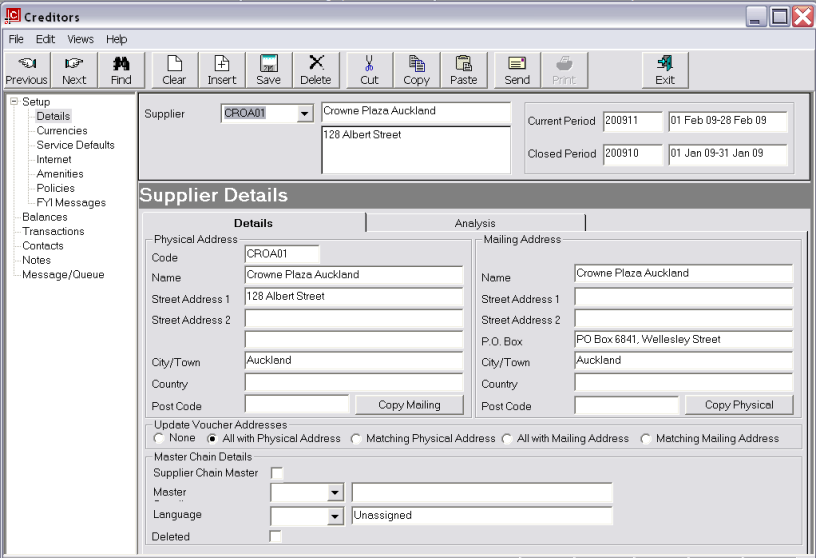
The contact supplier selection is based on the 5 supplier Physical address lines. From Screen Shot 228: Multi Contact Message Supplier Fields (1) the words, albert, street, auckland could be used.
Screen Shot 229: Multi Contact Message Supplier Fields (2)
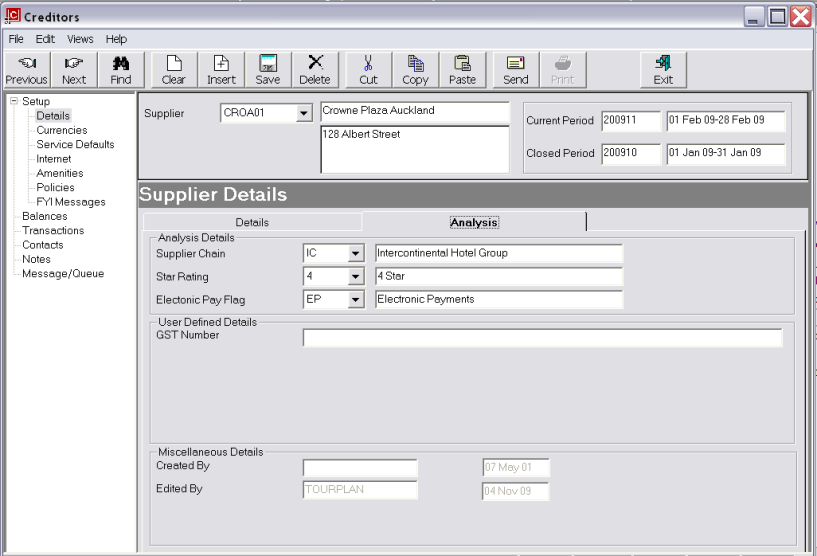
The 3 supplier analysis fields. In Screen Shot 229: Multi Contact Message Supplier Fields (2) selections will be able to be based on Supplier Chain, Star Rating and Electronic Pay Flag.
|
|
Consistency in the use of supplier address lines and supplier analysis are paramount in order to make the most of MCSM. |
The following service has been entered in a Group booking.
Screen Shot 230: Run of House TBA Service in Booking
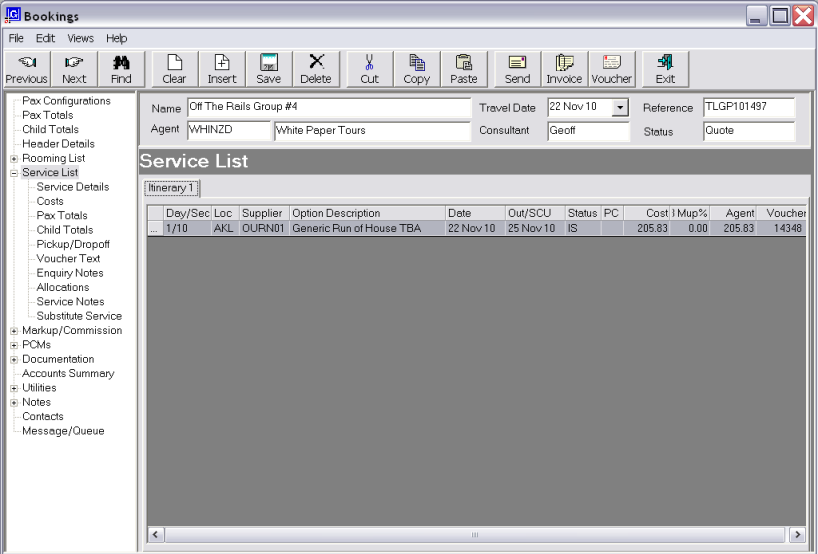
The service is accommodation for a Product to be advised.
Select and send/edit the required supplier request message as normal. Edit the message as needed.
Screen Shot 231: Availability Request Message
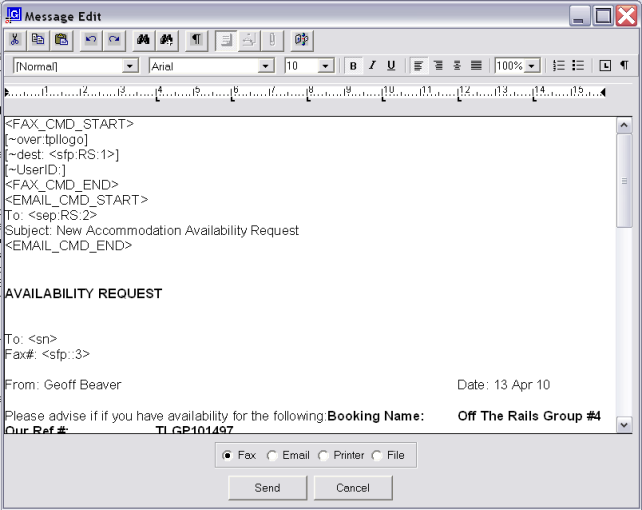
Select either Fax or Email
|
|
Note that the message header includes the normal email commands. |
|
|
As with normal phone book substitution codes like supplier email address <sep>, other contact dependant codes such as supplier name <sn> will not be substituted at edit time, but will be substituted at send time. |
Click Send. Since no contact details have been entered against the generic TBA supplier, the Manual phone Book dialogue displays.
Screen Shot 232: Send Message Manual Phonebook Tab
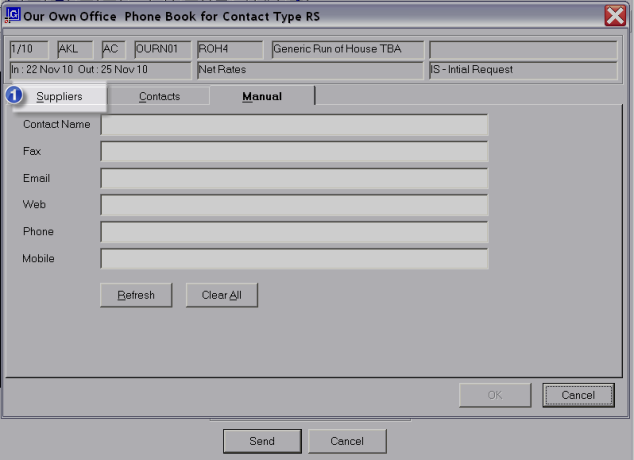
Click  Suppliers tab.
Suppliers tab.
Screen Shot 233: Send Message Suppliers Tab
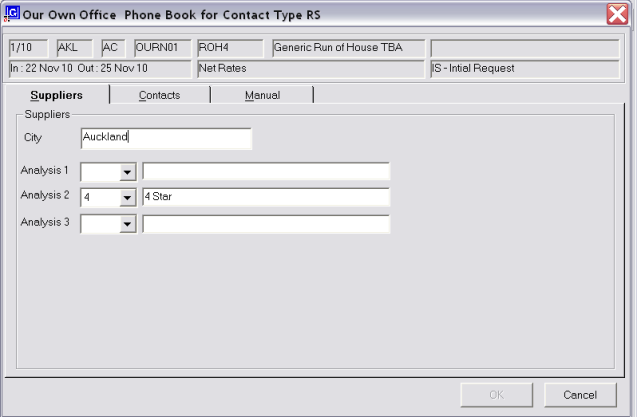
Complete the “City” line with any text from the 5 supplier address fields. In this example Auckland is entered.
The second supplier analysis is used for Star Rating. The required rating can be selected from the drop-down.
Click the “Contacts” tab.
Screen Shot 234: Contact Tab
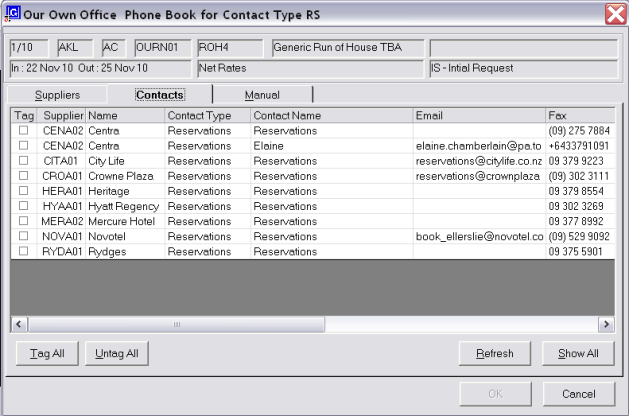
The supplier email substitution code used in the message layout contains a variable RS—i.e. <sep:rs>. This will retrieve only RS (Reservation) contact types from the suppliers. If all the supplier contacts are to display, no contact type should be used within the email/fax substitution codes, e.g. <sep>.
The left hand column is a tag column. Check the supplier contacts to which the message is to be sent. If the message is to go all listed contacts click Tag All.
Click OK and the messages will be sent.
|
|
As soon as MCSM is enabled, a supplier contact has to be selected from the phonebook contact screen when sending any supplier message. |
|
|
Supplier specific substitution codes such as <sn> are output on the message edit screen and not the substituted text. |